Insert Pages from Another PDF with Ease
Merge content seamlessly with our step-by-step guide. 🚀
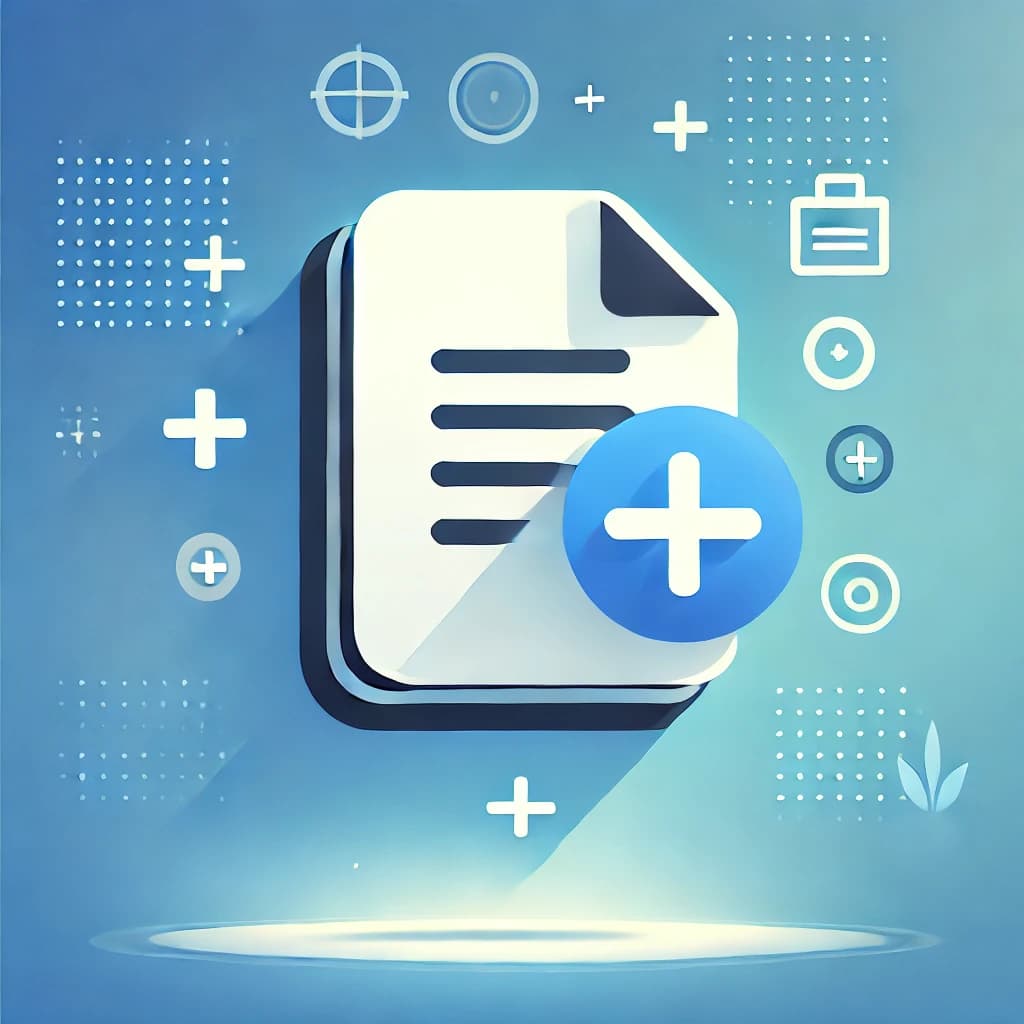
Step 1
Upload Your Base Document
Start by uploading the PDF file that you want to insert pages into. This will serve as the foundation for your final document.
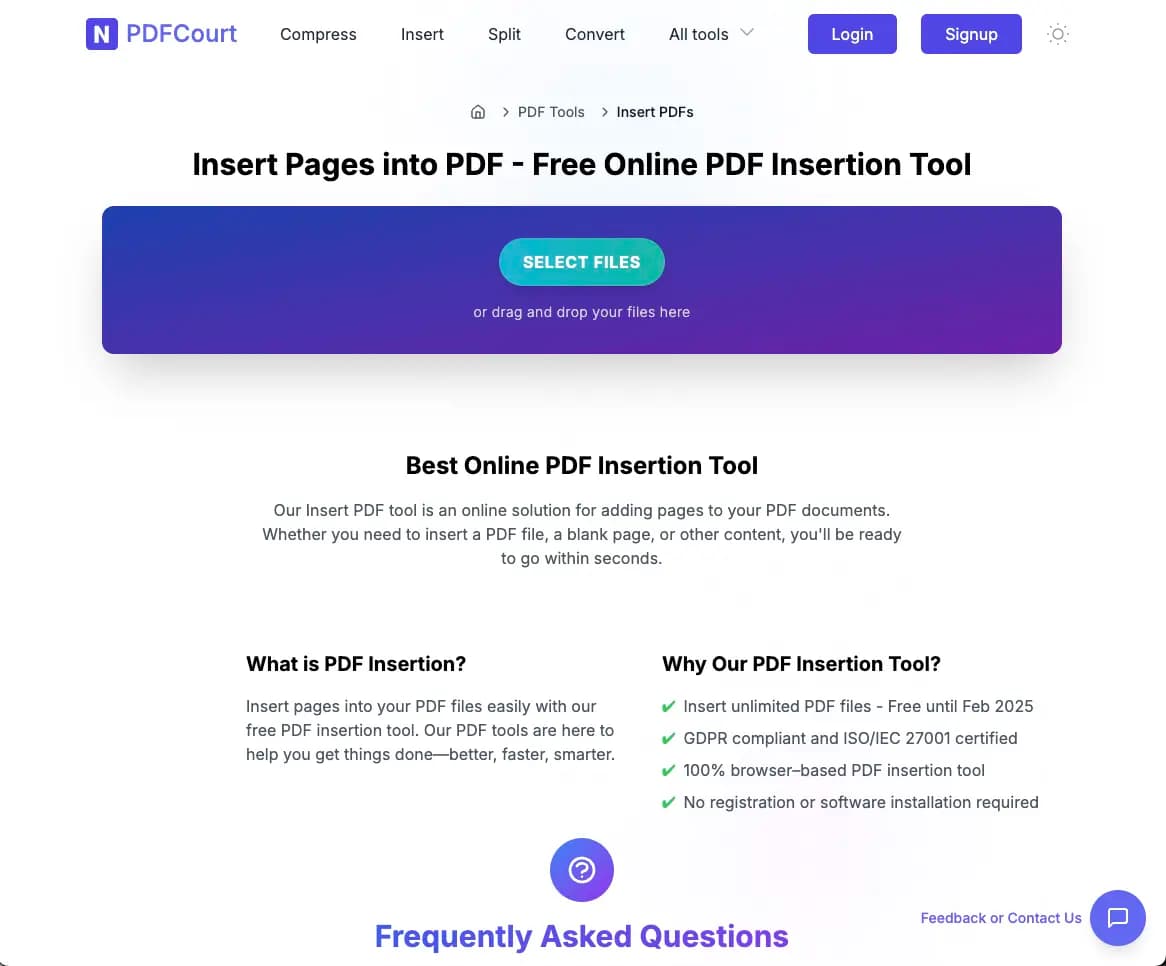
Step 2
Add the Source PDF
Click the '+' button to upload the PDF containing the pages you want to insert. Both documents will be displayed side by side for easy selection.
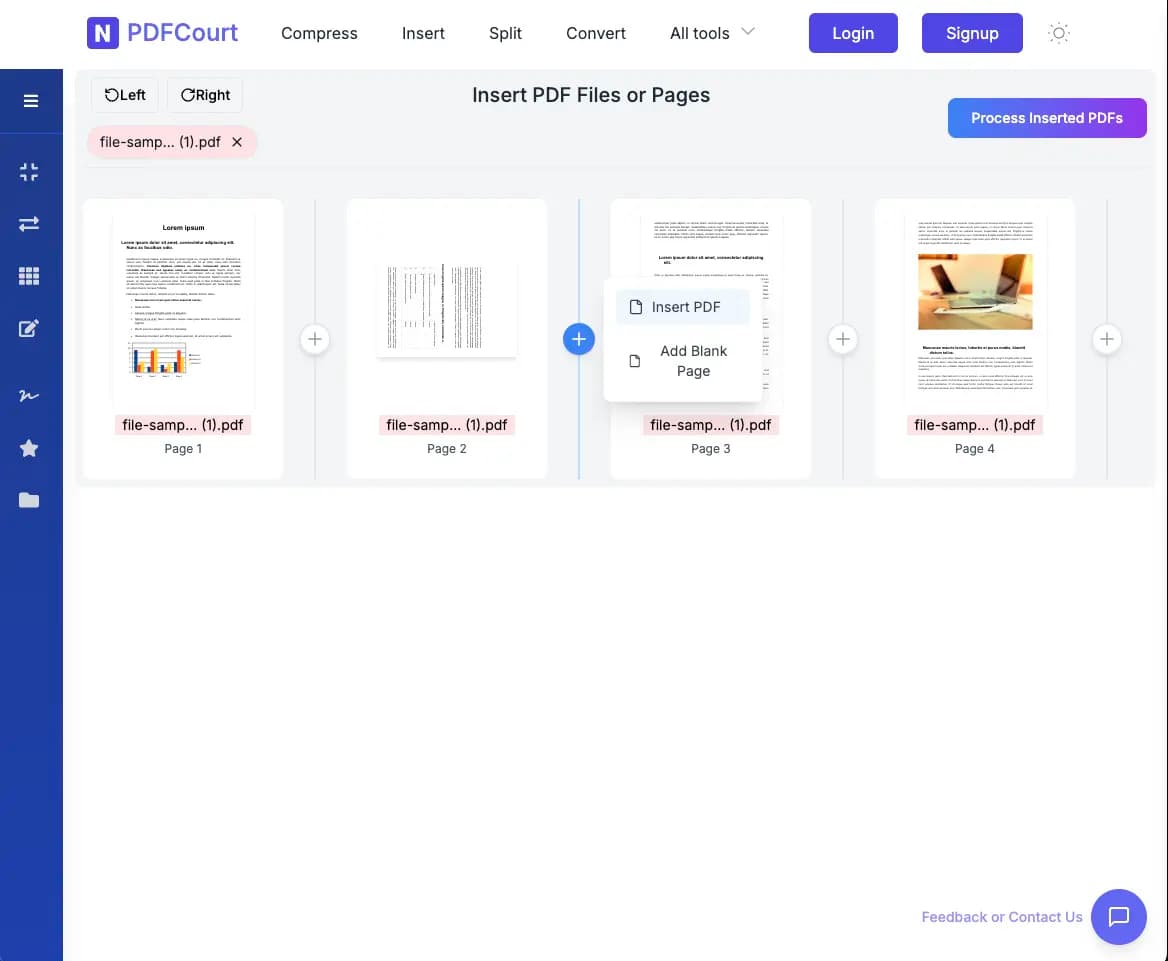
Step 3
Select if you want to insert all pages or specific pages
Choose if you want to insert all pages or specific pages from the source file.

Step 4
If you want to insert specific pages, select the pages you want to insert
If you want to insert specific pages, select the pages you want to insert from the source file.
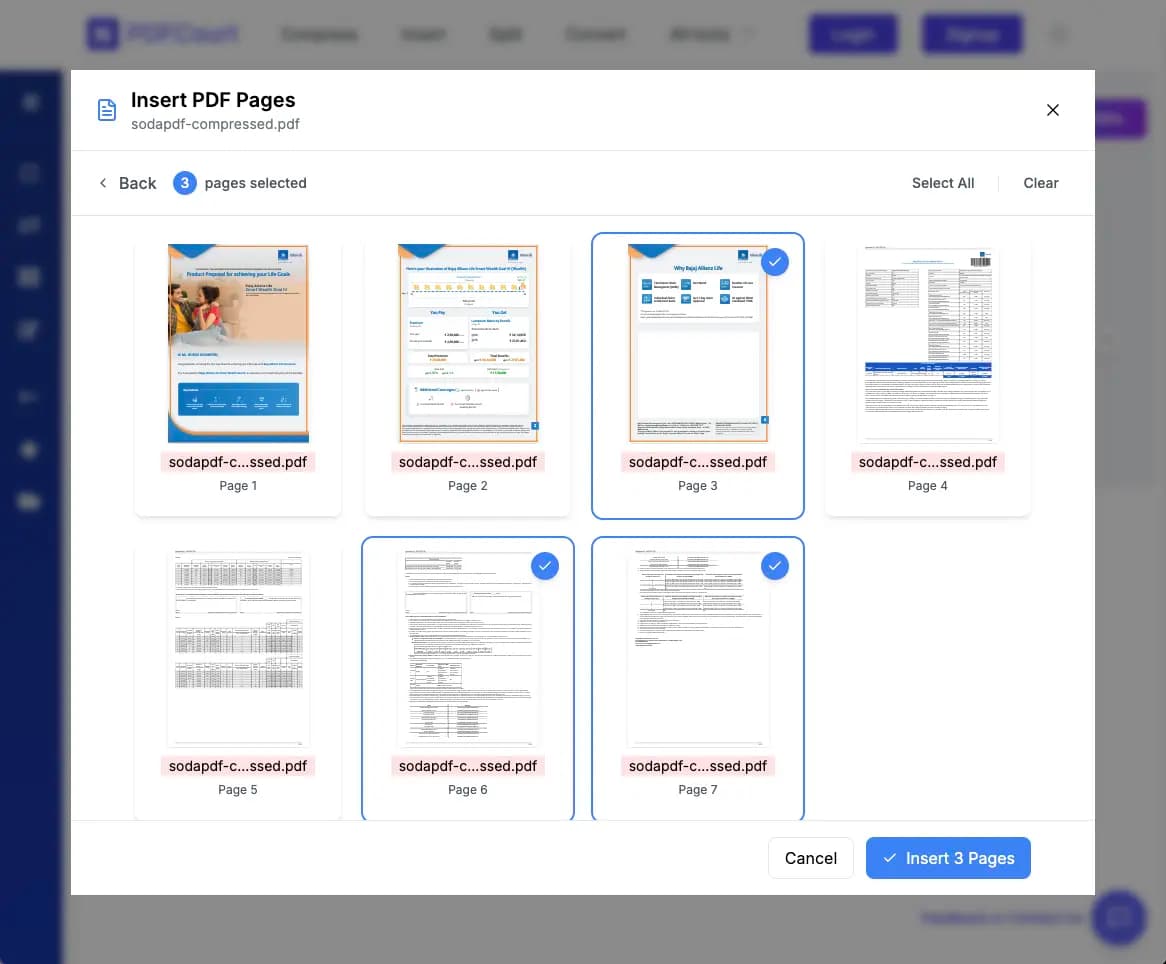
Step 5
Preview and Insert
Hot insert and preview your changes before clicking the 'Insert Pages' button.
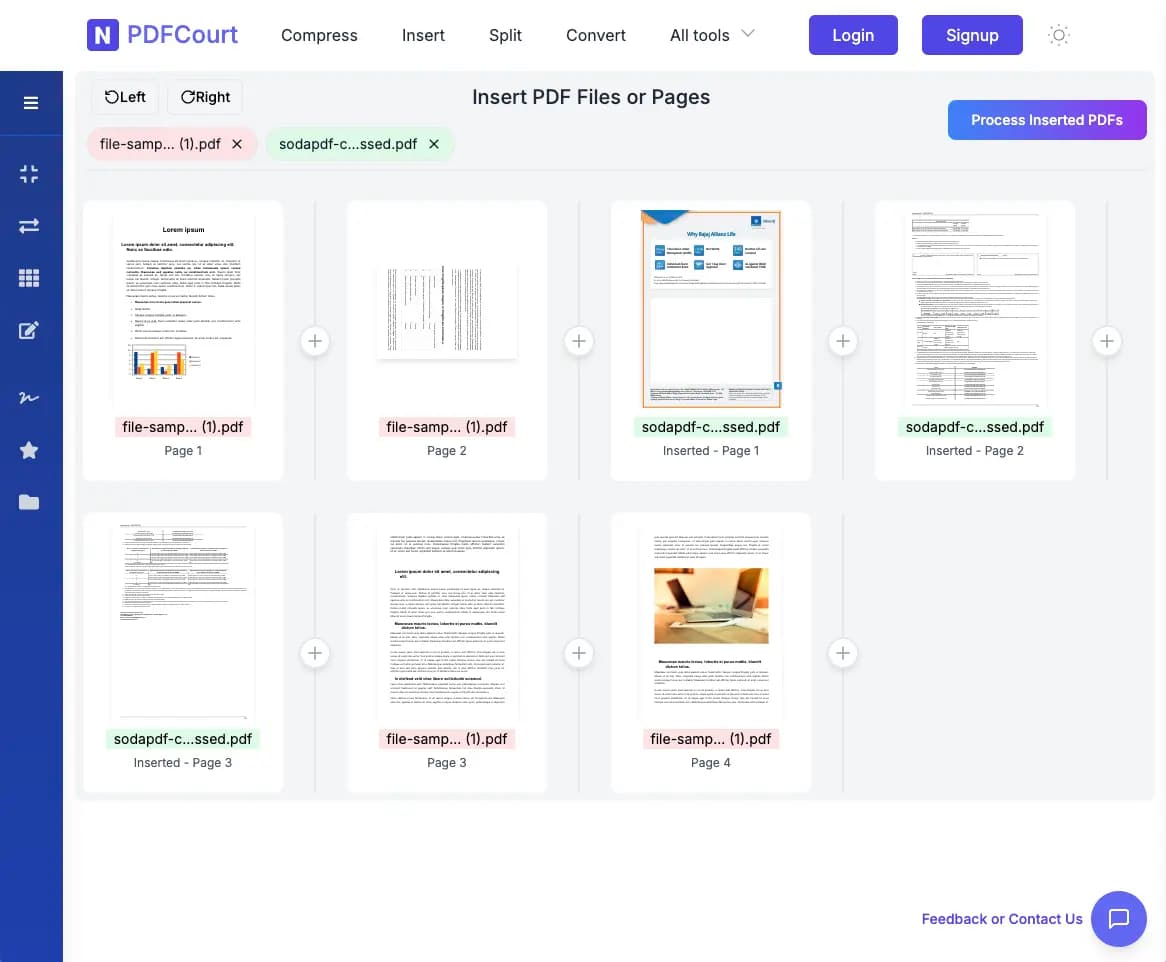
Transform Your PDFs Today
Join thousands of satisfied users who trust PDFCourt for their PDF editing needs.